Selfhosting Uptime Kuma: Guide to Self-Hosted Monitoring
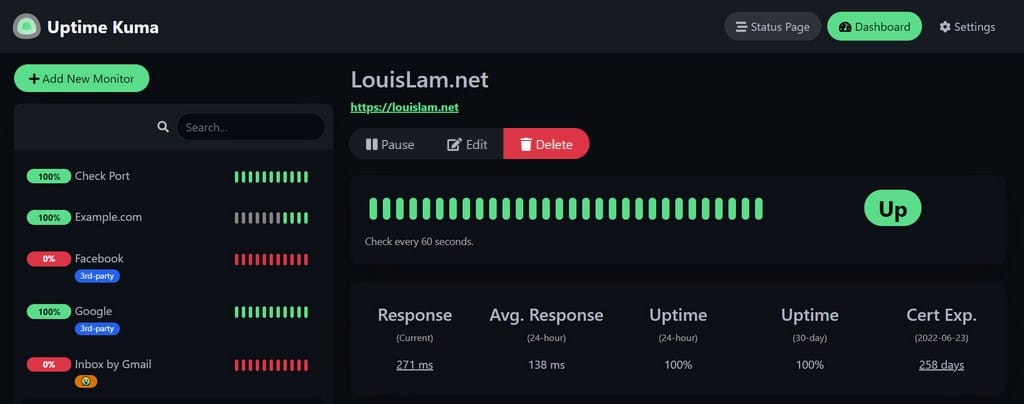
Uptime Kuma is a powerful, open-source monitoring tool that ensures optimal website and service uptime by providing comprehensive monitoring and alerting features. This versatile solution allows users to keep track of their digital infrastructure, ensuring they're aware of any downtime before it impacts customers.
Competitive Advantage
- Offers unrestricted access to all monitoring features at no cost.
- Provides faster monitoring intervals with 20-second checks.
- Delivers a modern, responsive interface with over 90 notification integrations and customizable status pages.
- Requires self-hosting and technical knowledge but provides complete data control and infrastructure management.
Key Features and Uses
Uptime Kuma offers a wide range of monitoring capabilities, making it an essential tool for website owners, system administrators, and DevOps professionals :-
- Multi-Protocol Monitoring: Supports HTTP(s), TCP, DNS, and other protocols.
- Docker Container Monitoring: Keeps track of containerized applications.
- SSL Certificate Monitoring: Alerts on impending certificate expirations.
- Customizable Alerts: Allows for tailored notification settings.
- Status Page Creation: Enables transparent communication with users.
Pros
- Self-hosted solution with complete control over data.
- Free and open-source.
- Clean, modern interface.
- Extensive notification options.
- Docker-ready deployment.
- Active community support.
Cons
- Limited multi-user support.
- Requires self-hosting infrastructure.
- Resource-intensive for large-scale monitoring.
- Basic reporting capabilities.
Self-Hosting Guide
Let's explore different methods to self-host Uptime Kuma on your own infrastructure.
Docker Installation
Docker provides the simplest method for deploying Uptime Kuma.
For Linux/Mac :-
# Download the Docker Compose file using wget
wget https://github.com/tejaswisingh/homelab-templates/blob/main/docker-compose/uptime-kuma/docker-compose.yml
# Start the container
docker compose up -dFor Windows :-
- Create a new file named docker-compose.yml.
- Copy and paste the compose content from Homelab Templates git repository into the file and save the file.
- Open a command prompt in the directory containing the docker-compose.yml file.
- Start the container:
docker compose up -dLastly, access Uptime Kuma at http://your-local-ip-here:3001
Configuring Uptime Kuma
After installation, access the Uptime Kuma web interface and follow these steps :-
1. Create an admin account with a strong password.
2. Add monitors for your services:
- Click "Add New Monitor".
- Select the monitor type (e.g., HTTP(s)).
- Enter the necessary details (URL, checking interval, etc.).
- Save the monitor.
Setting Up Notifications
Uptime Kuma supports various notification methods. Lets go through some of the common ones to setup notifications from. You can find how to host your own push notification service like Gotify mentioned below -> here.
SMTP Setup
- Navigate to Settings > Notification
- Select "Email (SMTP)"
- Configure server details:
- SMTP Host
- Port
- Username
- Password
- Test the configuration
Gotify Setup
- Select Gotify in notifications
- Input Gotify server URL
- Add application token
- Configure priority
- Verify connection
Pushover.net Setup
- Create Pushover application
- Add User Key and API Token
- Configure notification priority
- Set sound preferences
- Test notification delivery
By following this guide, you can harness the power of Uptime Kuma to maintain high availability and performance for your digital services. Uptime Kuma provides a robust solution for monitoring your infrastructure.


